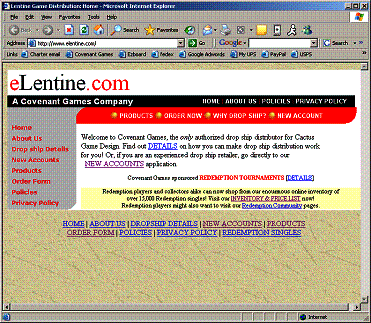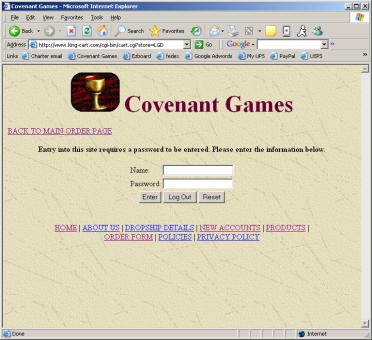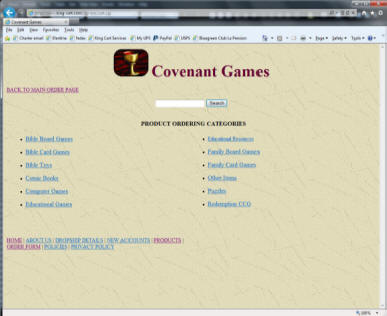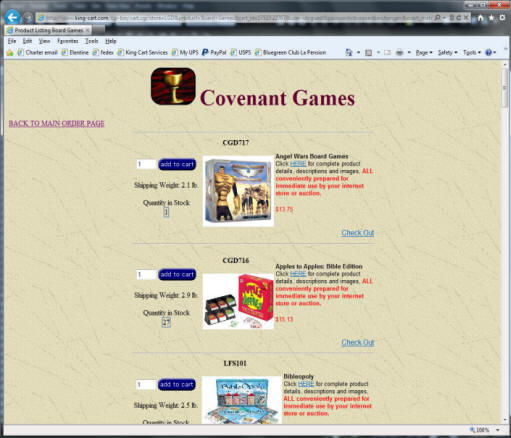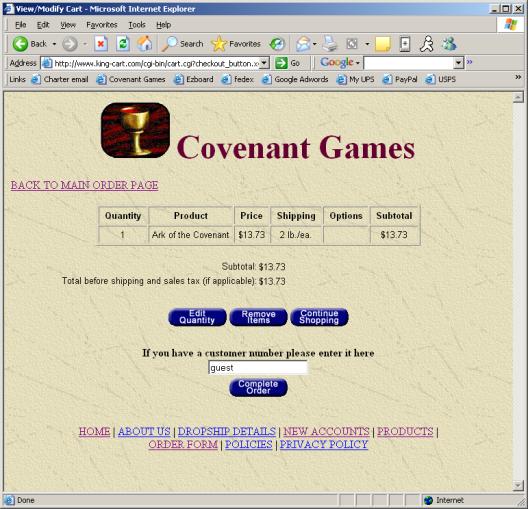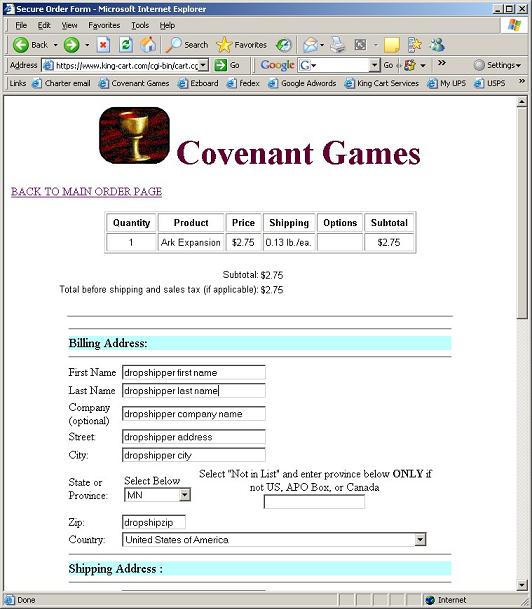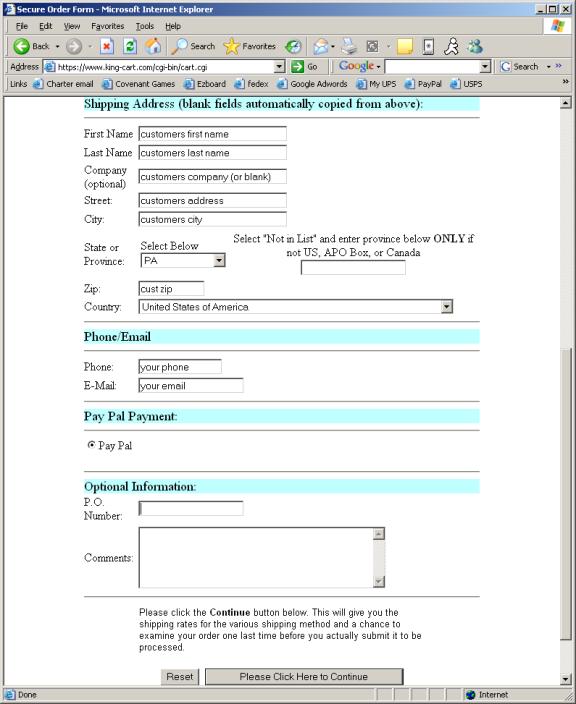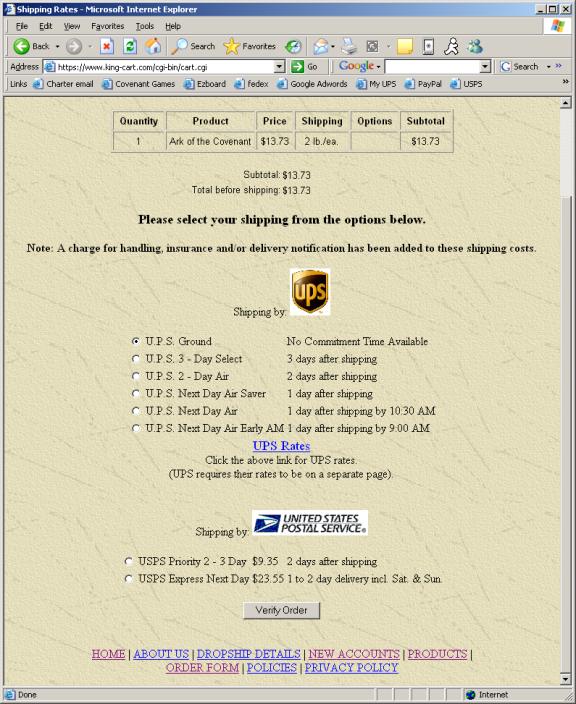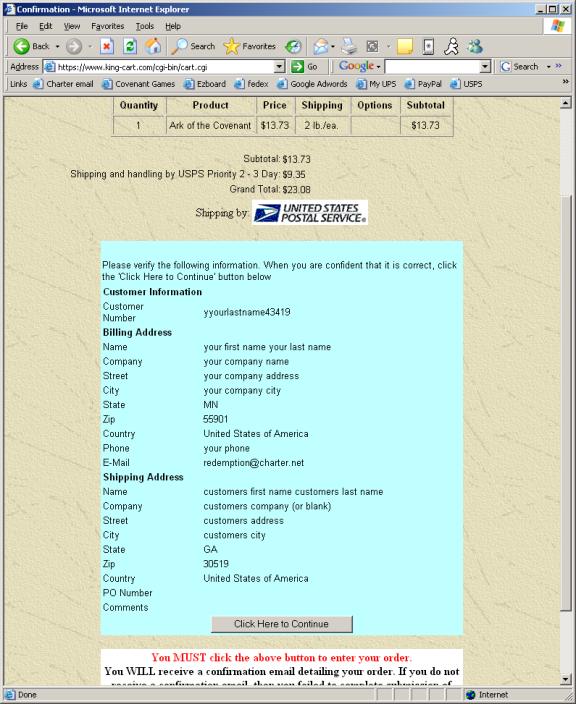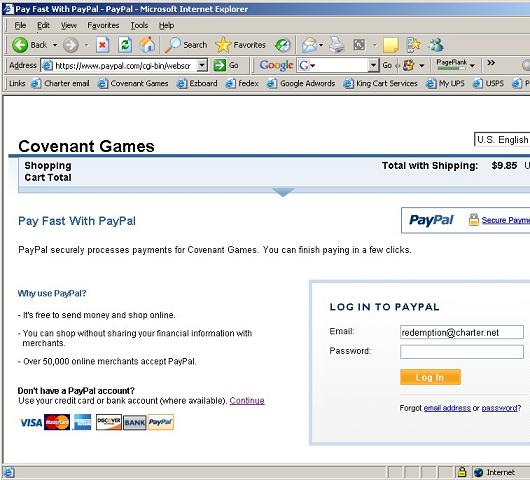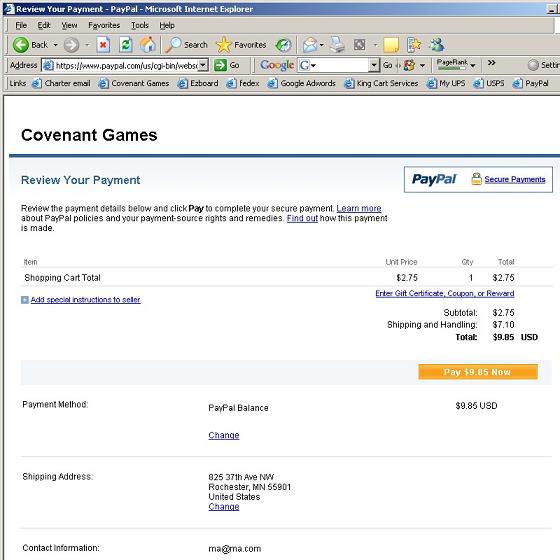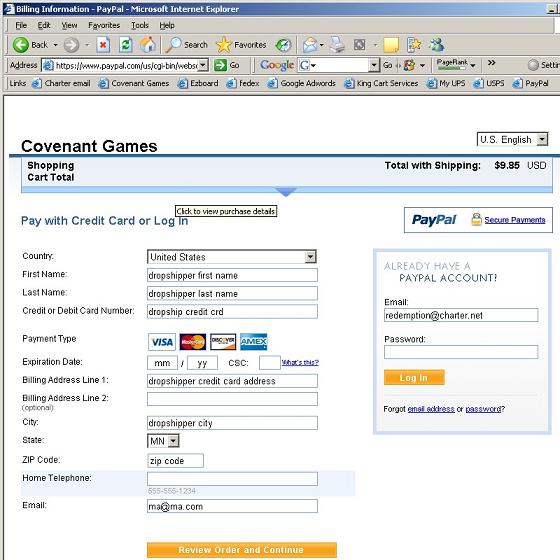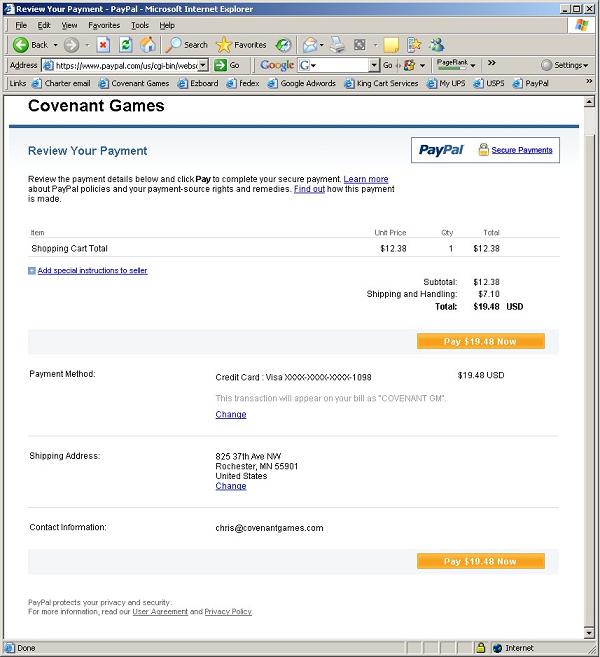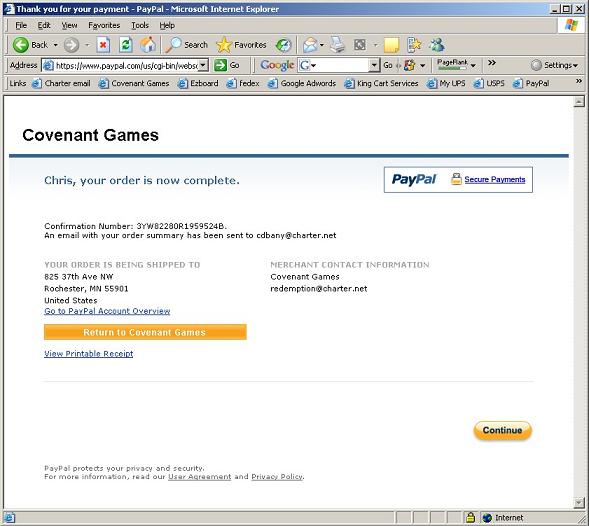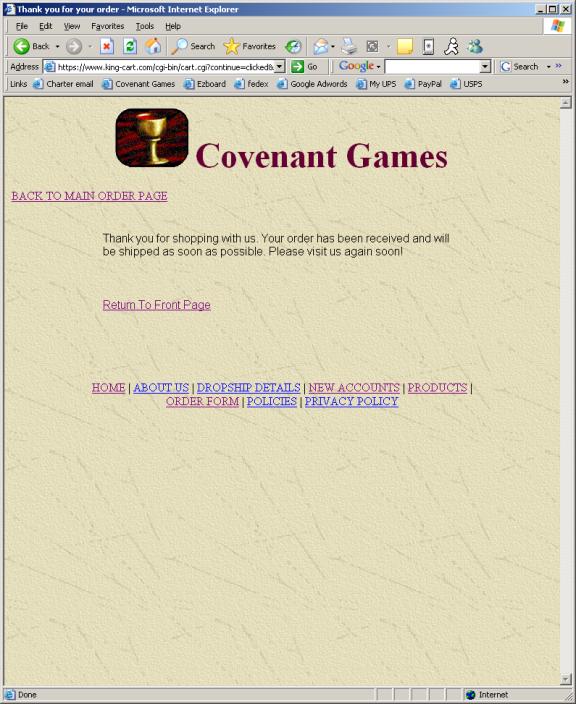eLentine.com |
| A Covenant Games Company |
| Home | ||
| About Us | ||
| Drop ship Details | ||
| New Accounts | ||
| Products | ||
| Order Form | ||
| Policies | ||
| Contact Us | ||
| Privacy Policy | ||
Elentine
Step by Step ordering instructions. Step 1: Go to www.elentine.com and click on “ORDER NOW”
Step 2: enter the name and password that was given to you in your Account Approved email and click on “Enter”
Step 3: Choose the category of the item you are ordering or use the search box
Step 4: Click “Add to Cart” for the item you are ordering. Repeat step 3 and 4 for each item on the order. When all items have been added, click on “Check Out”
Step 5: Review your order, make changes if needed. IMPORTANT: your customer number is the username you used to log on, do not change it. If everything looks right, click on “Complete Order”
Step 6: Enter your company information in the Billing Address Section
Step 7: Enter your customers information in the Shipping Address section. The company under this section is used only if your customer’s address includes a company name, otherwise, leave it blank. IMPORTANT: the email address in this section is the address that we will send your shipment tracking information to (this should be YOUR email address as a copy of your order with your pricing will be sent to it) When finished click on “Please Click Here to Continue”
Step 8: Choose shipping method. Typically anything under 3 lbs will be cheaper to ship USPS Priority mail. Anything over 3 lbs will be cheaper via UPS Ground. All International orders must ship USPS. When finished click on “Verify Order”
Step 9: Verify Shipping information. Then click “Click Here to Continue”
Step 10: Payment method. If you are paying via paypal, enter your account email and password and click "Log In". If you are paying with credit card, click on “continue” near the credit card symbols
Step 11a (paypal payments only) review your payment information and click “Pay Now” Note that the shipping address in this screen will be ignored. The one in step 7 will be used.
Step 11b: (Credit Card payments only) verify your credit card billing address and click “Review Order and Continue”
Step 11c (Credit Card Payments only) Review your payment and click "Pay Now". Note that the shipping address in this screen will be ignored. The one in step 7 will be used.
Step 12: Finish order. IMPORTANT: be sure to click "return to Covenant Games" to complete the order
Step 13: You’re Done!!!
|